UG NX 6 INSTALLATION STEP BY STEP GUIDE IN XP x32 BIT
First of all let's see how to edit license file for our personal computer. This include host name and port value setting in license file.
- Open license file with notepad.
- Change this_host with your computer name. for example my computer name is CAD-PC. (Know your Host Name, Computer Name, Host-ID etc.)
- Set port value 28000@Host Name.
All these are shown in picture below for example.

After completion of license file editing, start installation of UG.
- First of all start installation of license server.
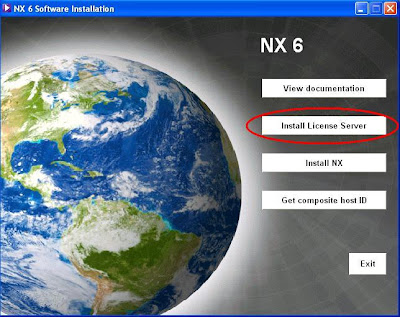
- For language select English (United States) and click Next.
- Select installation folder for license server and click next. (Default is Like C:\Program Files\UGS\UGSLicensing\ ). Keep the Default.
- After that this will ask you the location of license file. Click Browse and select the license file which you edited and click Next.

- It will ask you to start installation. Select install.
- This will install the license server on your computer.
- Click on Install NX.
- For language select English (United States) and click Next.
- During Setup type select Typical and click Next.
- Destination Folder : keep default or you can select other as you wish. click Next.
- During licensing it will ask you to enter server name. This will be like 28000@cad-pc for my PC or 28000@Your Host Name for your computer.
- If server name is correct as described above then click Next.
- For language select English or choose as per your requirement click Next.
- After that it setup will ask you to review or change the installation setting.

- If the setting is OK then click Install or if anything wrong then click back and repeat the above process to reset all. (Hope that everything will be OK)
- After installation finish run UG from program list or restart your computer and run UG from program list.
There is nothing to do anything else, your program will work file like as shown:

tried all above,but still showing licence error
BalasHapushelp??
pravinc40@gmail.com